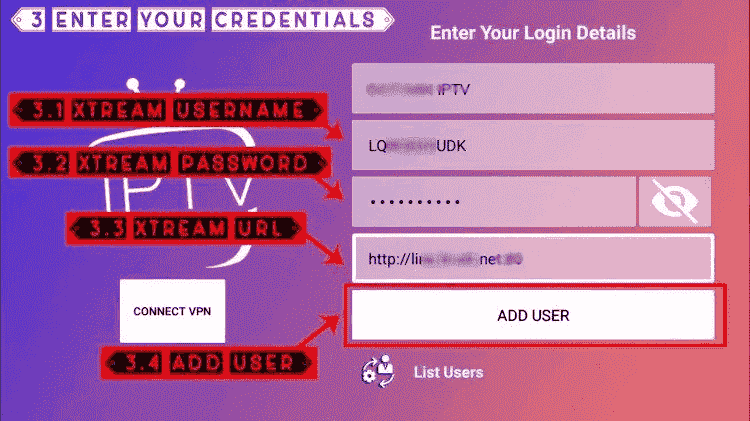Installation instructions and tutorials
Our service is compatible with any application, and here are the recommended applications
1. Application: Smarters PRO IPTV application
Step 1: Open the Google Play Store
Step 2: Search for “IPTV Smarters PRO” or Smarters player lite and install it:

Step 3: Open IPTV Smarters PRO and click on “Login with Xtream Codes API”.
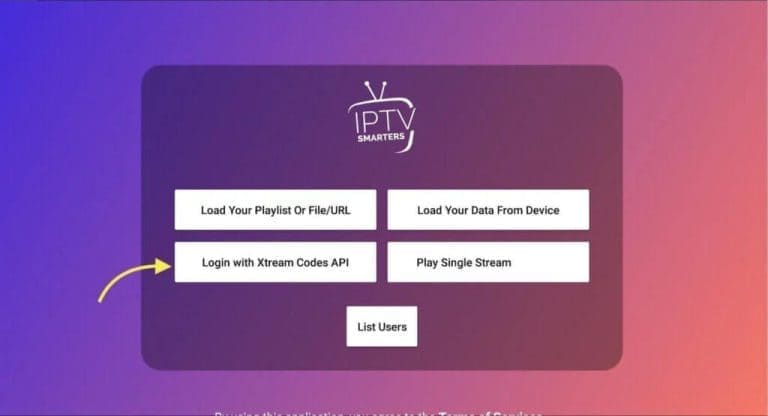
Step 4: Enter your Xtream connection details
In the first field, choose a name for your list (it can be anything you like), then enter your username, password and the URL we provided and click ADD USER.
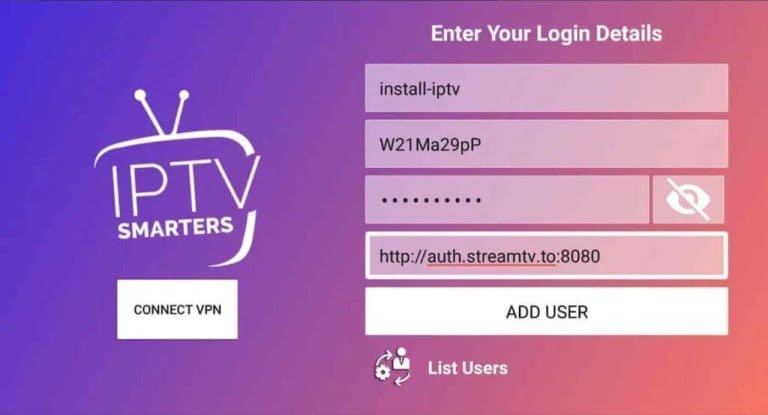
Step 5: The download of the channels and video-on-demand content will begin after about 10 seconds, then the connection will be established and you will see this page.
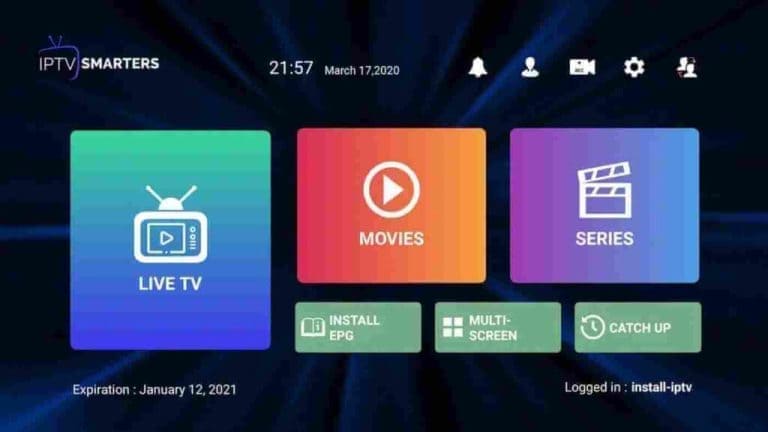
2. Application: IBO Player application
Step 1: Go to the Samsung or LG Smart TV app store and search for the “IBO Player” app. If the app isn’t displayed on the home screen, you may need to search for it under “All Apps” or “Updates.” If you still can’t find it, please contact us.
Step 2: Launch the “IBO Player” and note the “Device ID” and “Device Key” that appear on the screen.

Step 3: Navigate to
and enter the Device ID and Device Key you noted in Step 1, and then click Sign In.
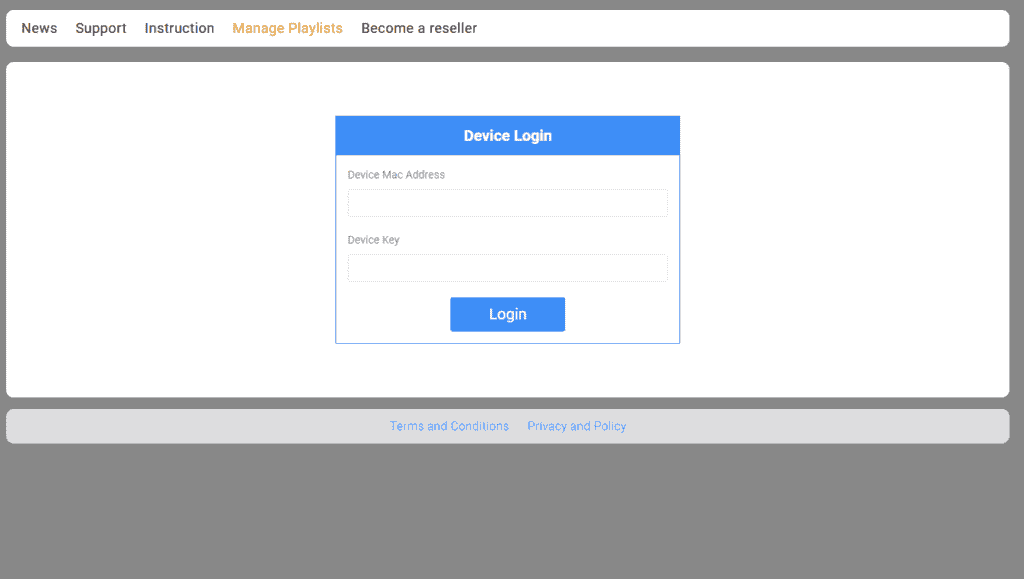
Step 4: Click the Add XC Playlist button and enter your Xtream connection credentials (check your email for these details).
Enter your username, password, and host (URL of the Xtream connection server). Click Register.
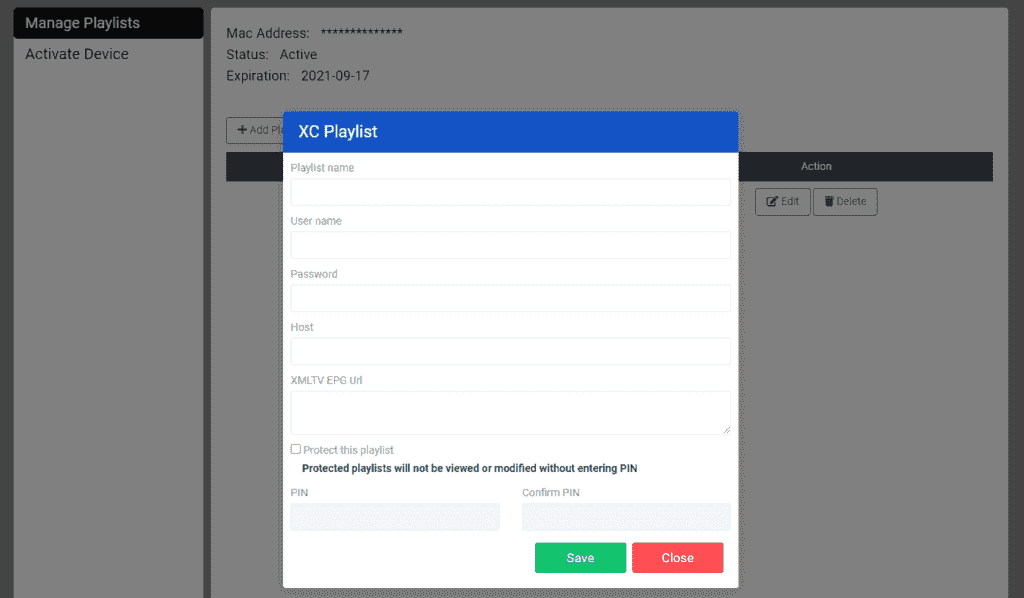
Step 5: Then return to the IBO Player application and select Refresh to reload the playlists, then the playlist name should appear
How to install IPTV Smarters Pro on Fire TV Stick
On your device’s home screen, hover over the Search option.
Step 1: First, we will install the app downloader.
This application will help you download IPTV Smarter on FireStick (since browser-based downloads are not allowed).
Step 2: On the FireStick home screen, click Search > Search
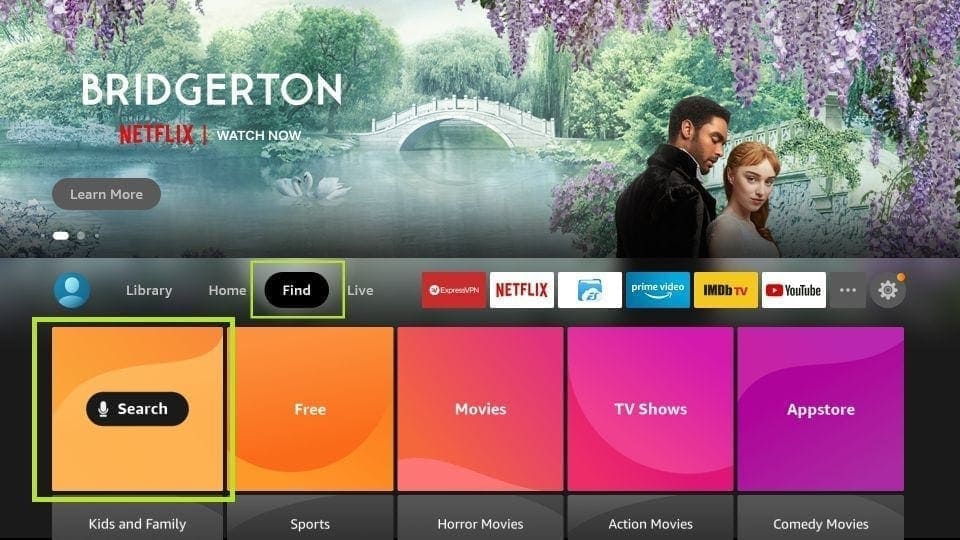
Step 3: Enter the name of the application (i.e. Downloader).
Click on the Downloader option when it appears in the search results.
Select the Downloader icon on the next screen and download and install the application.
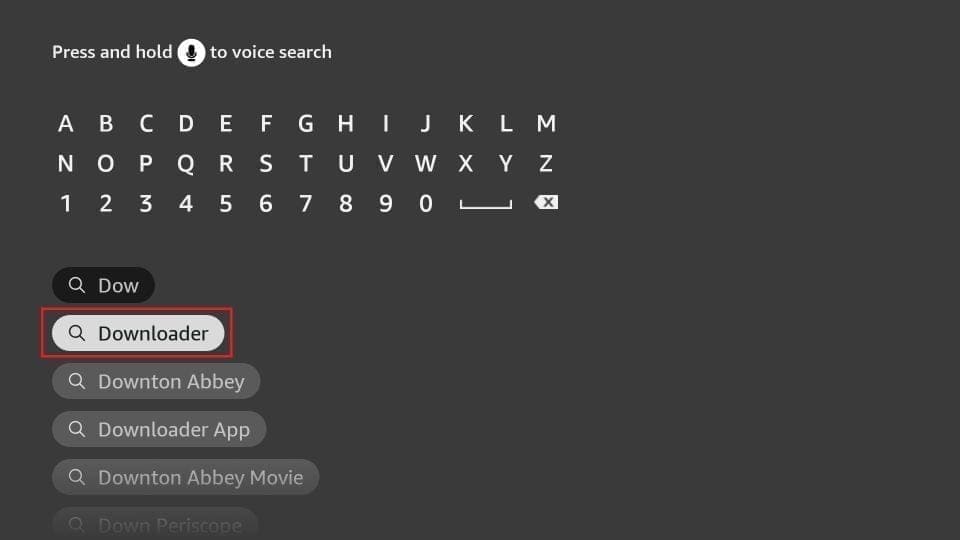
Step 4: After installing the Downloader application, return to the FireStick home screen
Click Settings in the menu bar
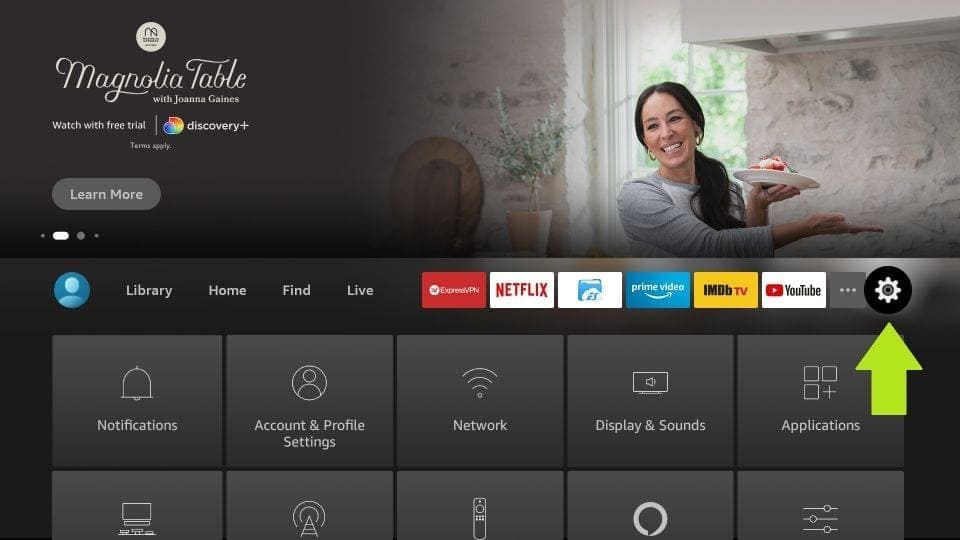
Step 5: In the settings, select the option My Fire TV
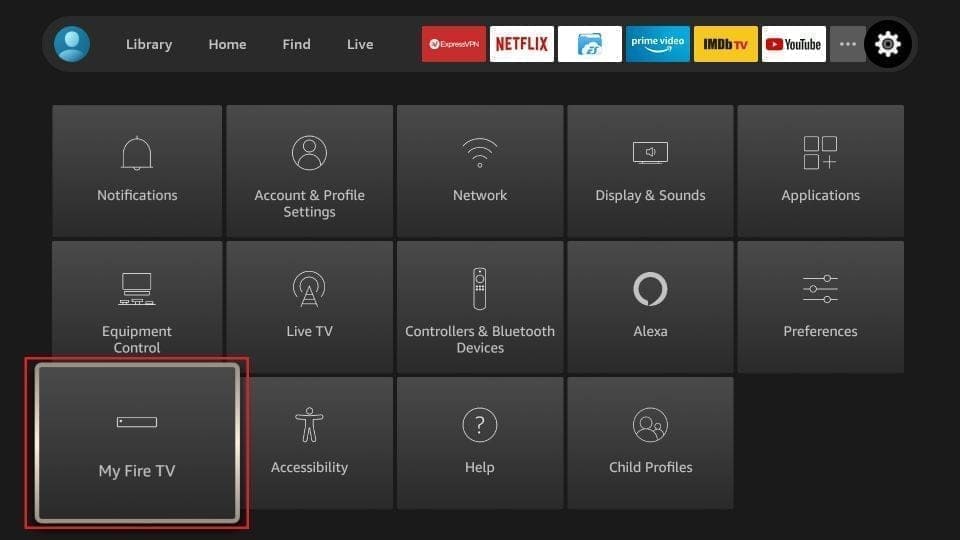
Step 6: When all the following options are displayed on the next screen, click on Downloader Options
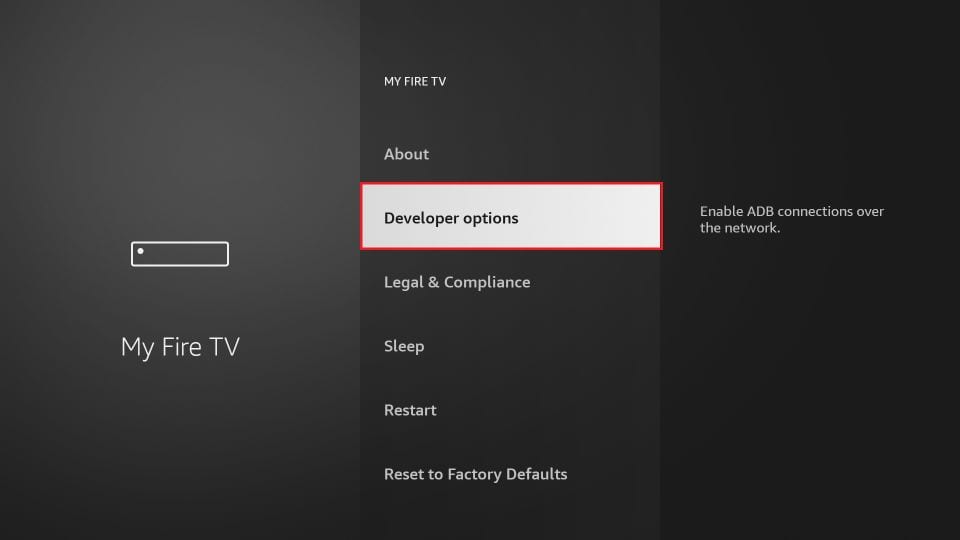
Step 7: Click Install from unknown applications
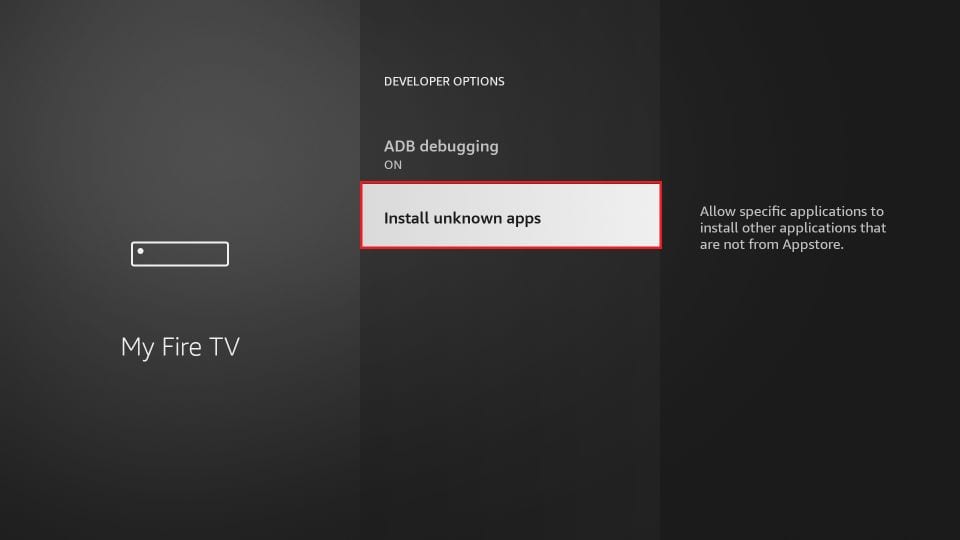
Step 8: Click Downloader to change the status to ON.
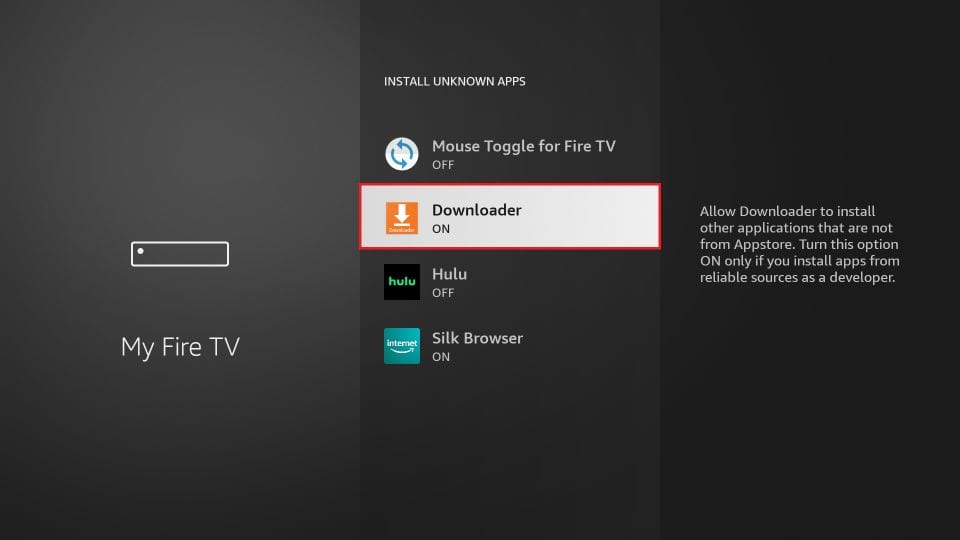
You have now configured your FireStick’s settings to allow the installation of Smarters IPTV and other third-party apps. Follow the steps below:
Step 9: You can now open the Downloader application.
When you launch this application for the first time, a series of prompts will appear. Ignore them until you see the following screen.
On this screen, you need to click on the URL text field on the right side (make sure the “Home” option is selected in the left menu) where it says “http://”.
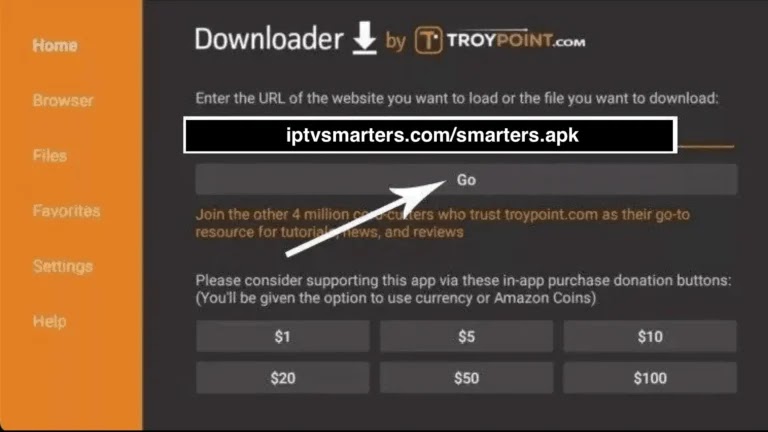
Step 10: In this window, enter the following path:
Click GO
Step 11: Wait a minute or two for IPTV Smarter to download to your FireStick device.
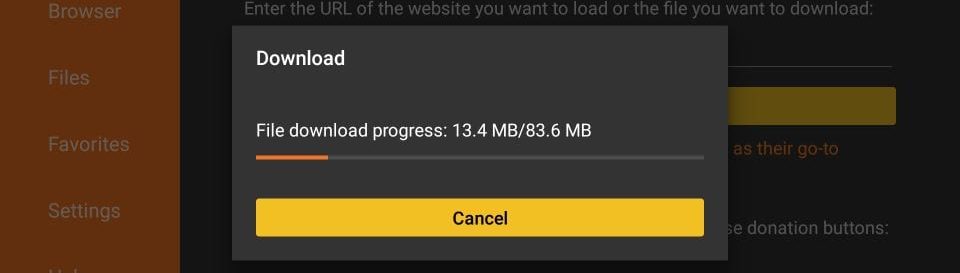
Step 12: Once the download is complete, the downloader application will run the APK file and begin the installation.
Click Install
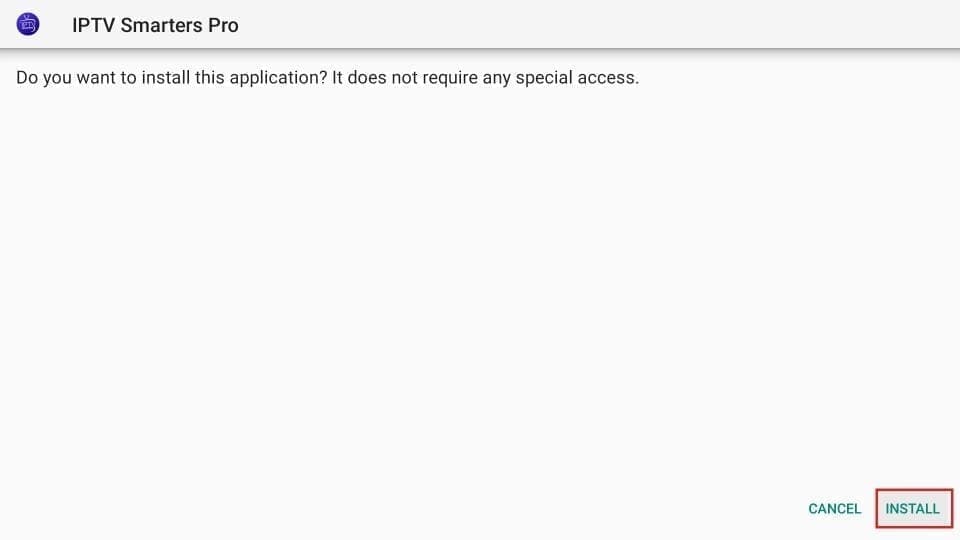
Step 13: Wait until the installation is complete.
Step 14: The installation ends with the message that the application has been installed.
You can now click OPEN and start using IPTV Smarters.
I recommend choosing DONE so that you can delete the APK file first and save space on your FireStick storage.
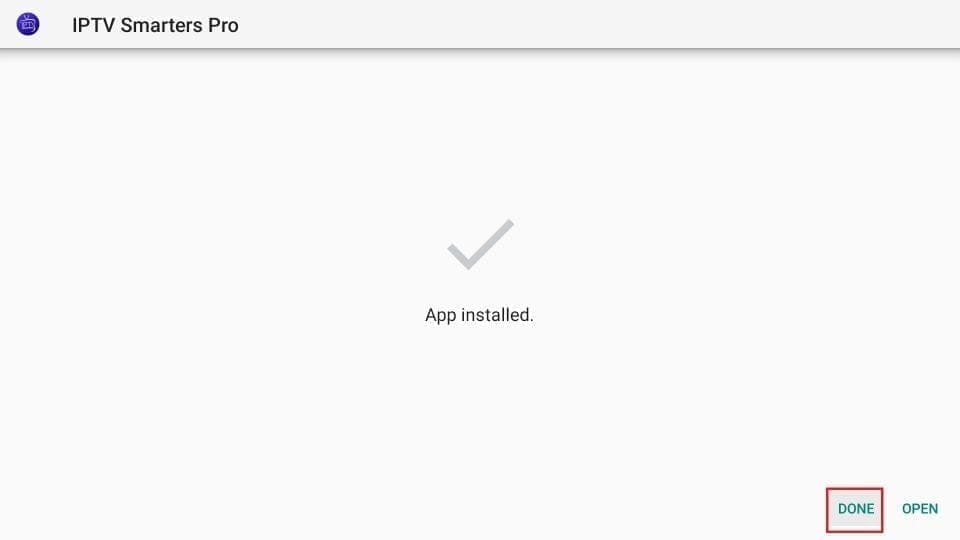
Step 15: Once you click DONE above, you will be back on the downloader interface.
Click Delete
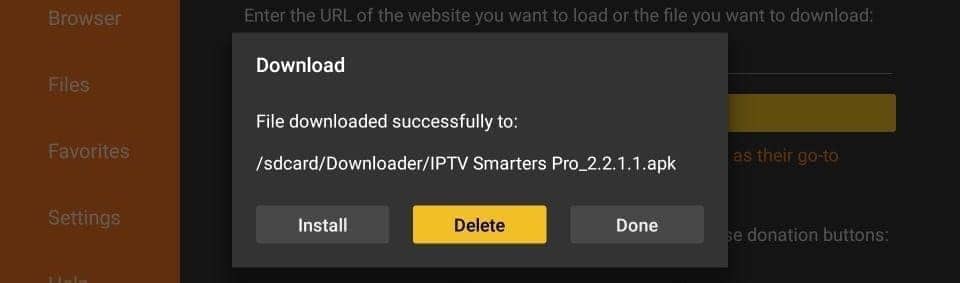
Great! You now have the IPTV Smarters app on your FireStick.
Step 16: Launch IPTV Smarters on Firestick by either going to the “Your Apps & Channels” section or by holding the Home button and then selecting Apps on the next screen.
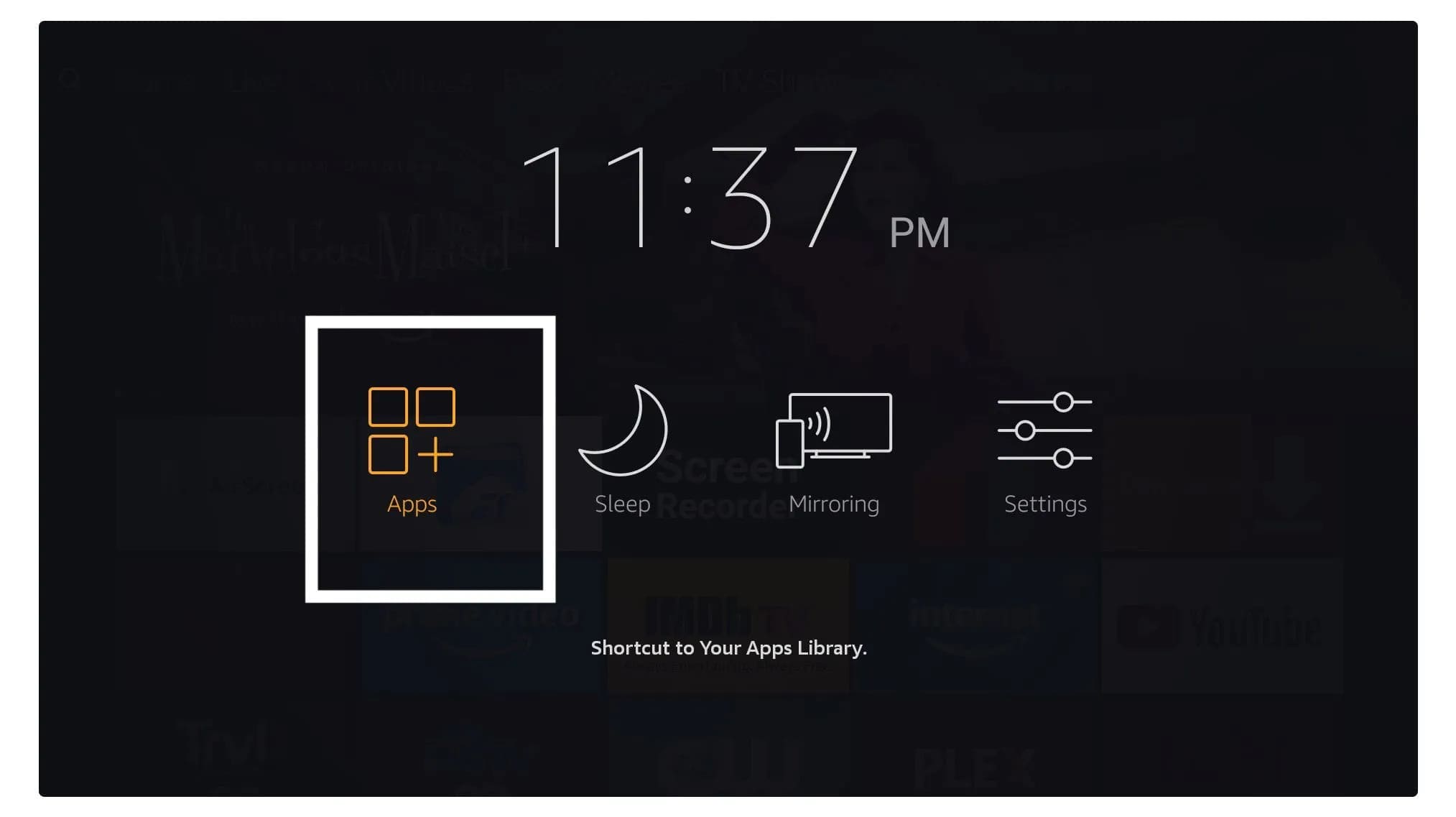
Step 17: Scroll down and you’ll see the application at the bottom of the screen. Press the Select button to launch it.
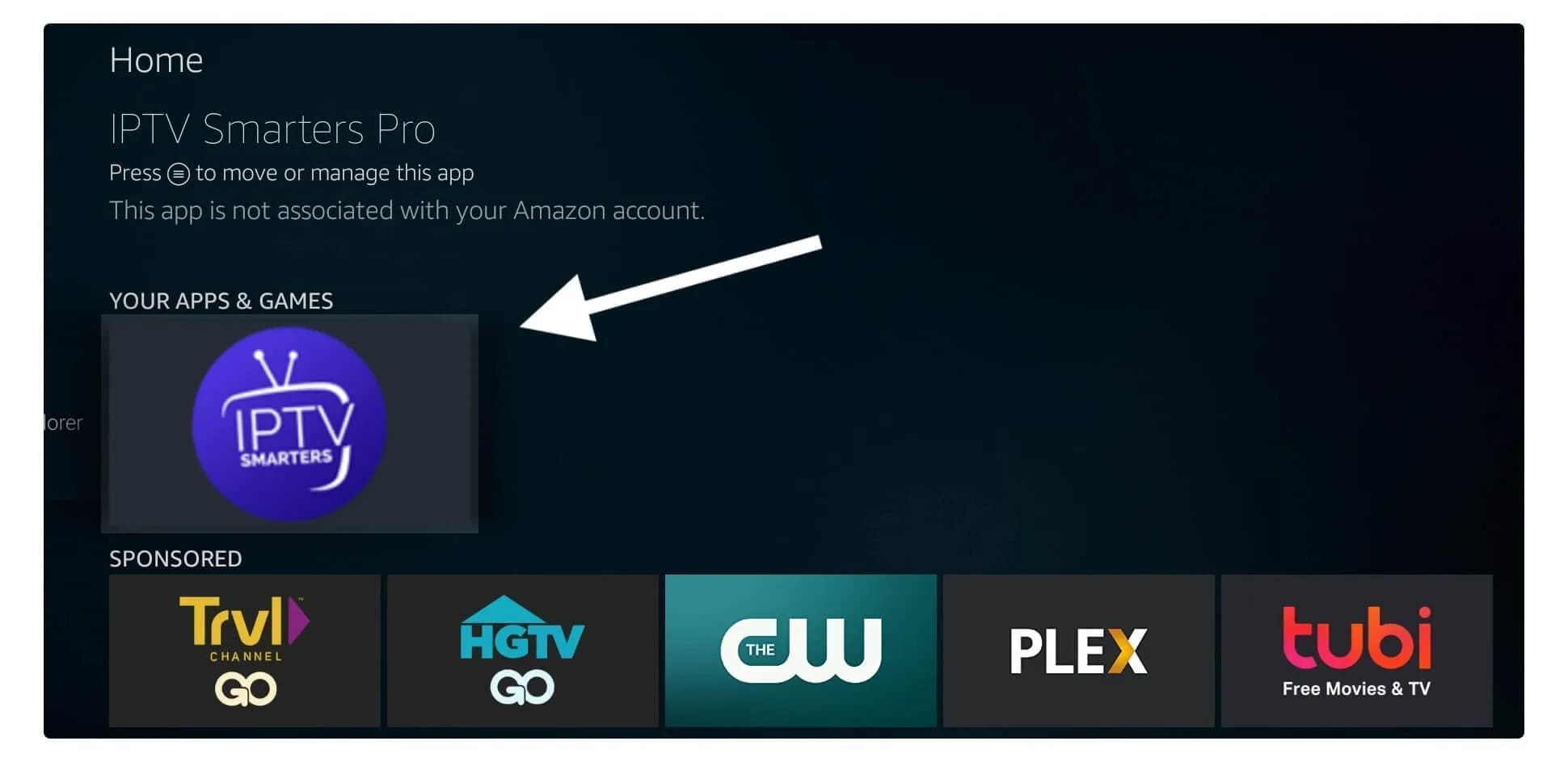
Step 18: When you launch the program for the first time, you will be asked to accept the terms of use. Simply click the “Accept” button.
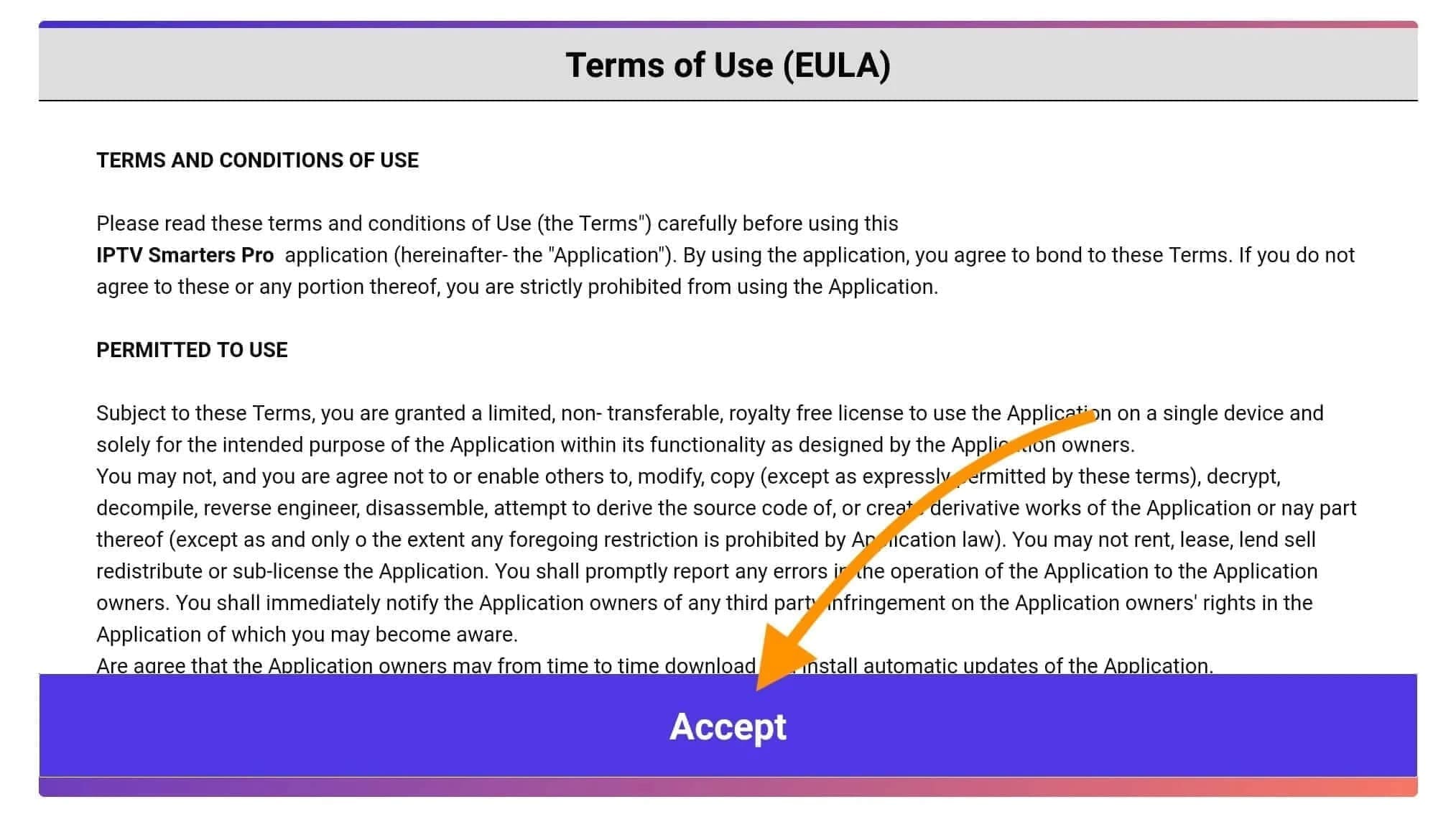
Step 19: Once this is done, you will be prompted to add a user. To do so, simply click the Add User button.
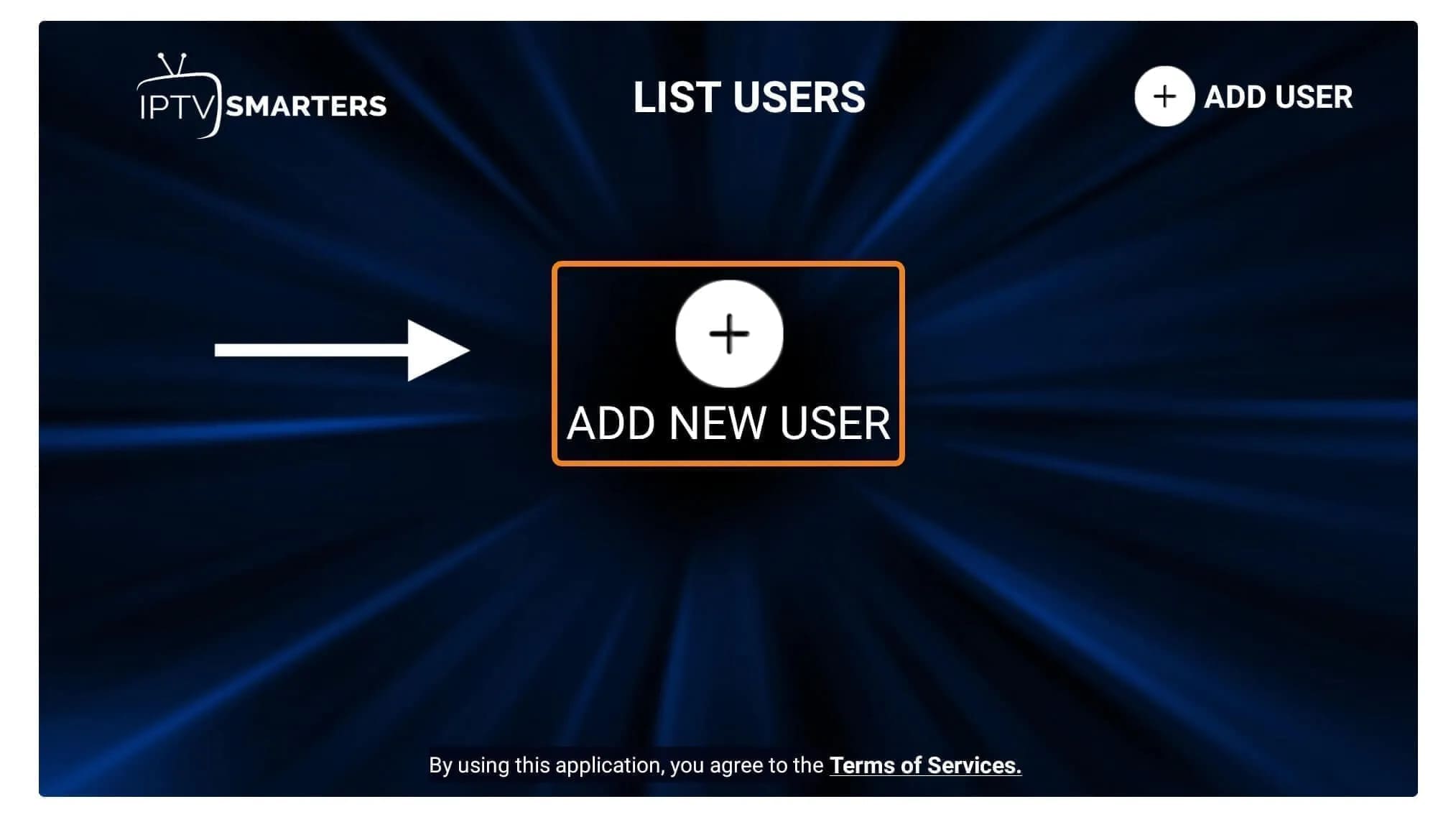
Step 20: On the next screen, you’ll see several options for connecting to Smarters Pro. You’ll now need to choose to connect via the Xtreme Codes API, as this is the fastest method.
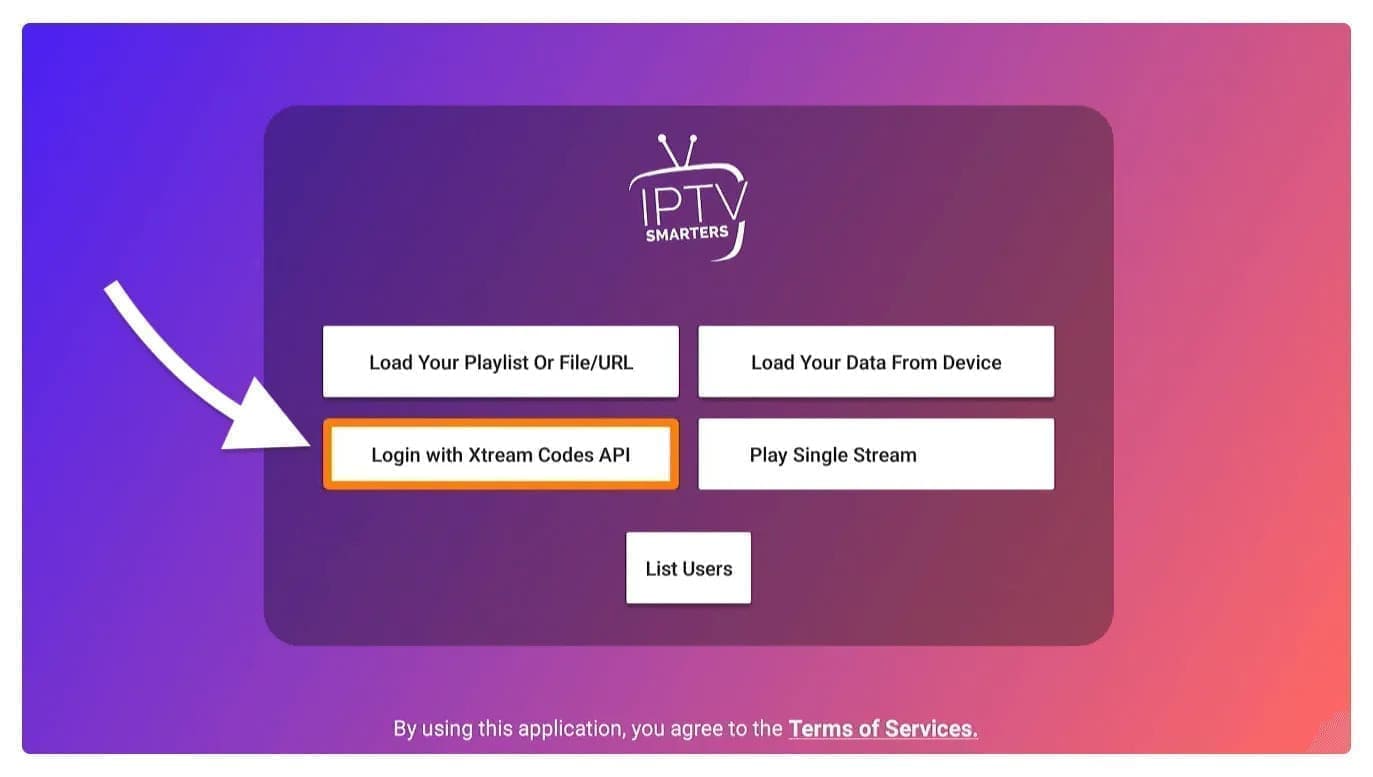
Step 21: After that, you will notice that several fields appear that you need to fill in as follows:
- Any name: Enter your username.
- Username: Enter the username provided by the provider.
- Password: This is also provided by the IPTV provider.
- URL: Simply copy the portal URL from the provider and paste it here.
Step 22: Once you have filled in all the fields, click the “Add User” button and a new profile will be created.
Step 23: After that, you will find the user listed on your screen, so click on the user you created.
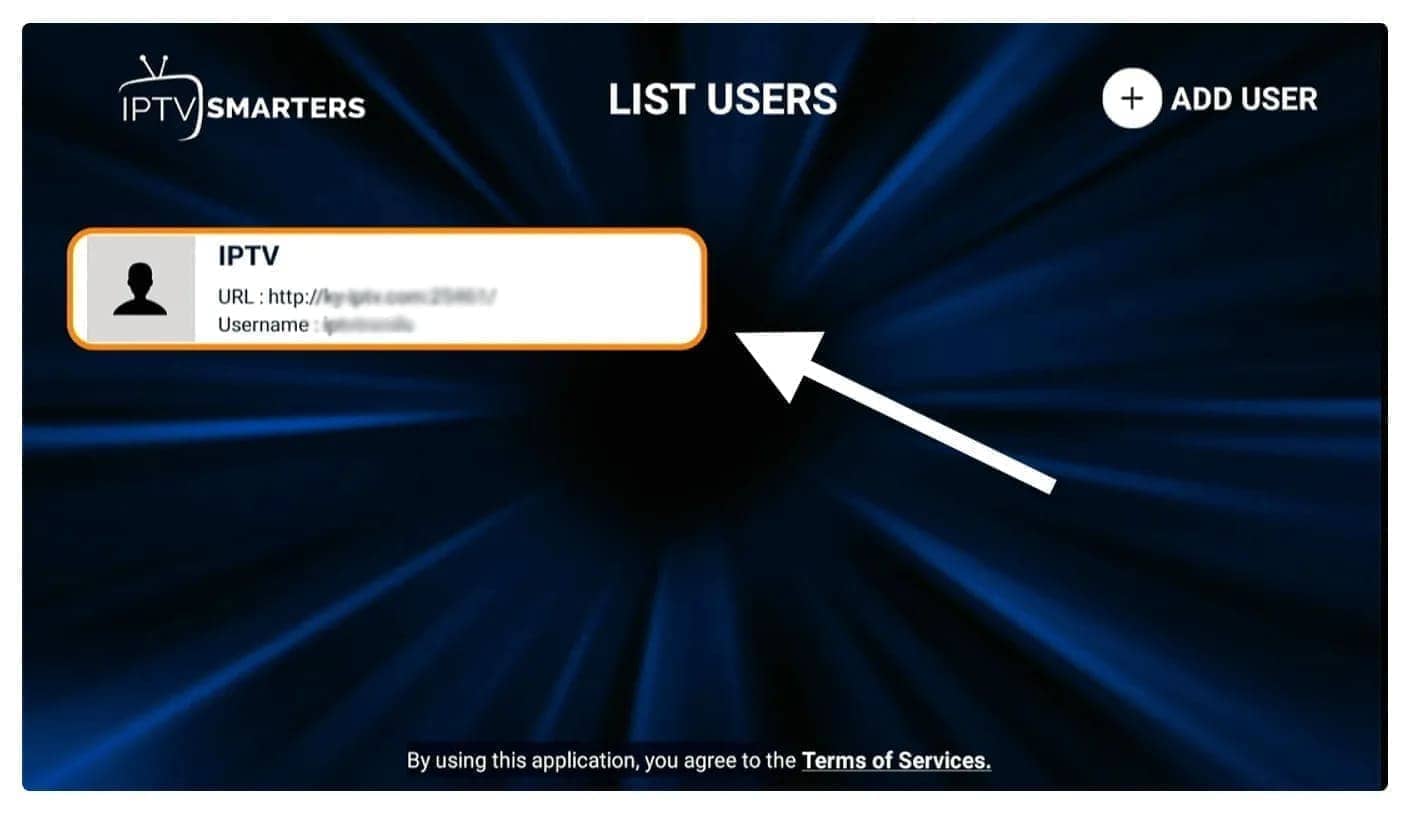
Step 24: On the next screen, it says Download live channels, films and TV series so wait a moment until it’s finished.
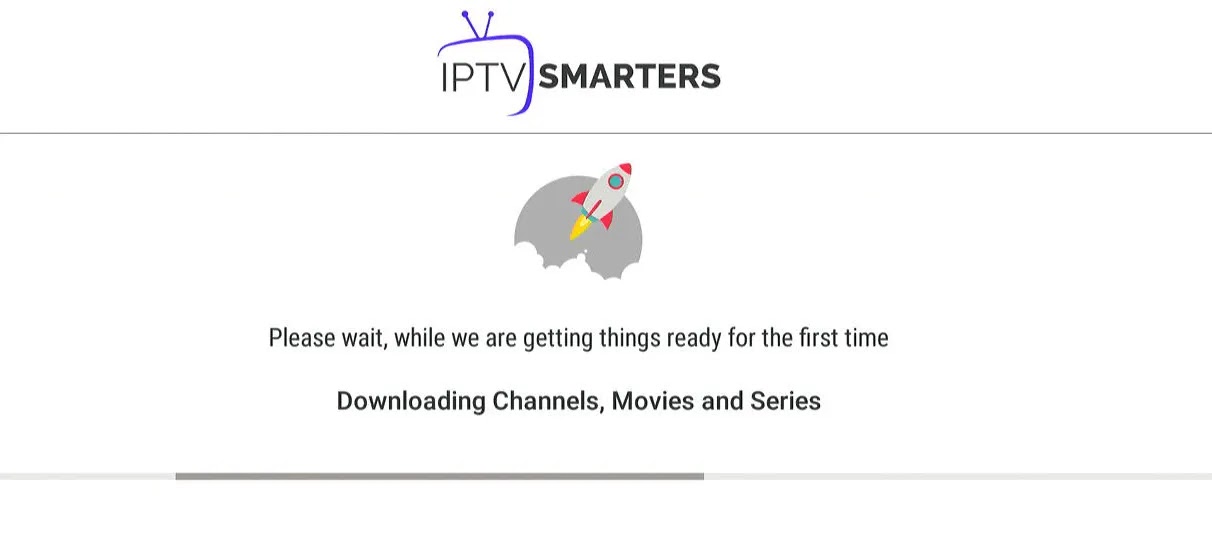
Step 25: Once the download is complete, a simple interface will appear with options for live channels, films and TV series and more. All you have to do now is select one of these options and the content available in that category will be displayed.
.
1. Application: Smarters Player Lite
How to configure IPTV on Apple / IOS with Smarters Player Lite
Step 1: First, download the Smarters Player Lite app from the Apple Store using this URL:
or you can search for it in the App Store
install the application on your iOS device.
Step 2: After downloading, open the application and enter your authentication credentials.
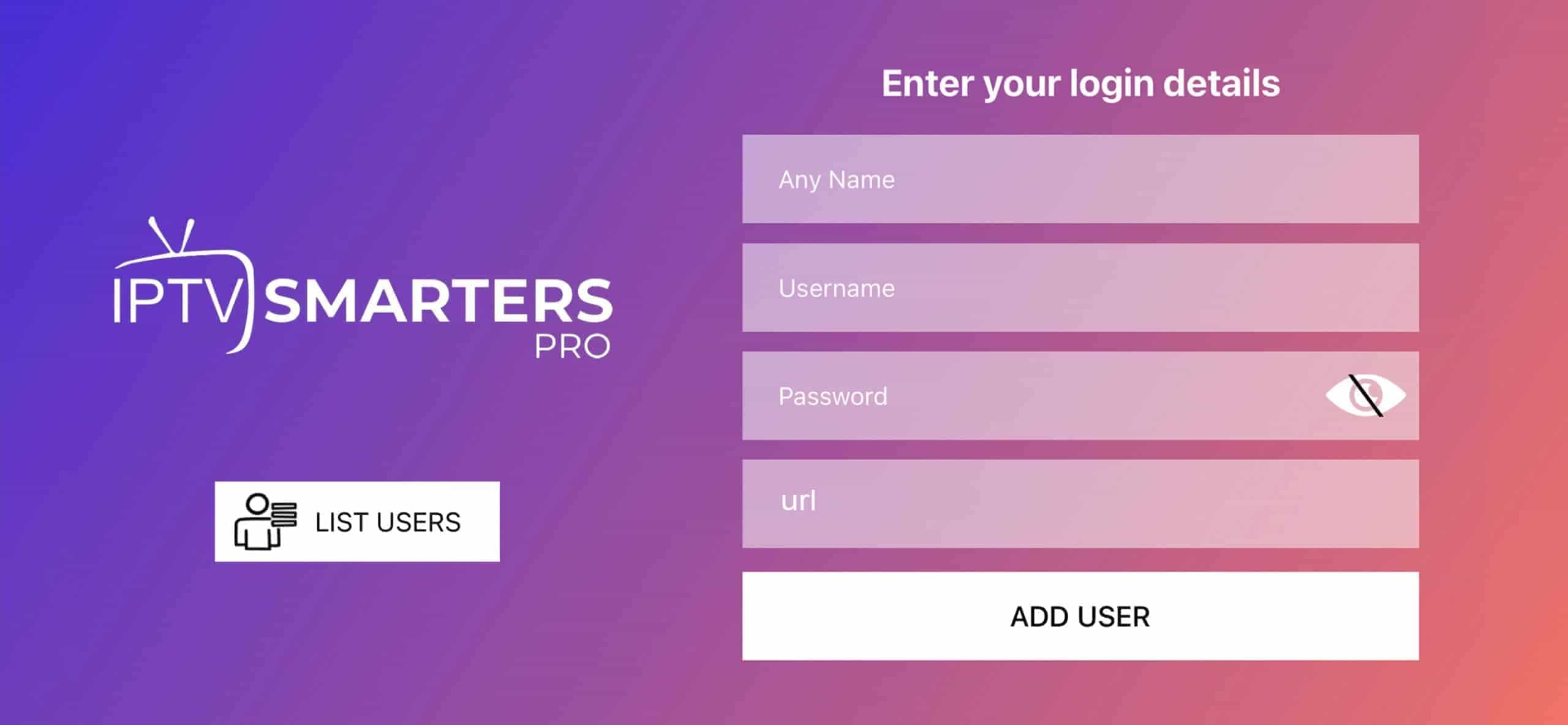
Step 3: Enter the authentication data you received when you registered.
Now click on “Add User” to go to the next section.
Step 4: Wait a few seconds.
Step 5: Now click on the “Live TV” icon, which is marked by a red arrow in the image.
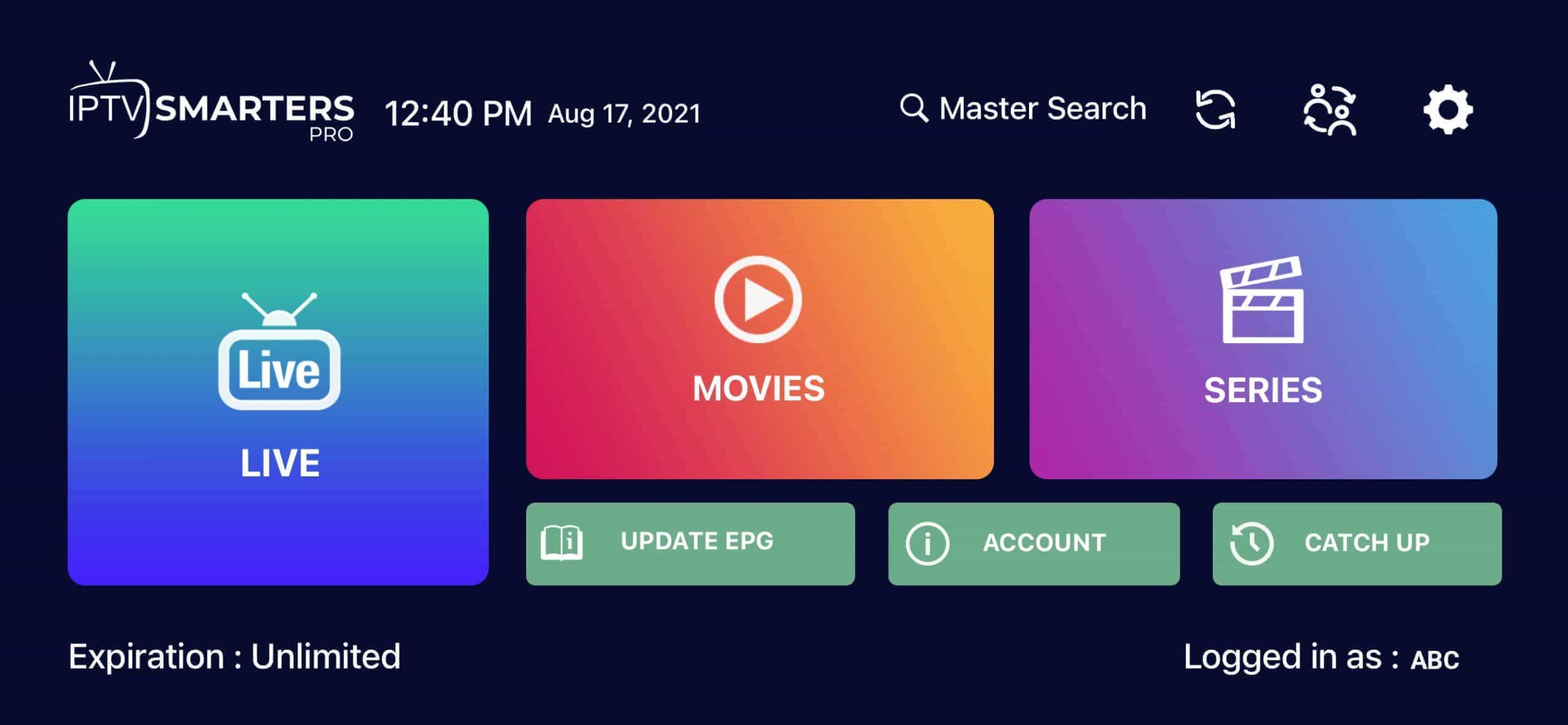
Step 6: Now select the group of channels you want to watch and proceed to the next section.
Step 7: Click on the channel name and double-click on the small screen to put it into full screen mode as the final step.
Step 8: To add the EPG, you don’t need to add an EPG URL, just click “Install EPG”…
Completed
2. Application: GSE Smart IPTV
The GSE Smart IPTV app is available for iPhone, iPad, tvOS, and Mac OS X. You can download it from the App Store.
Download for iOS devices:
Step 1: Navigate to the XTREAM CODES API
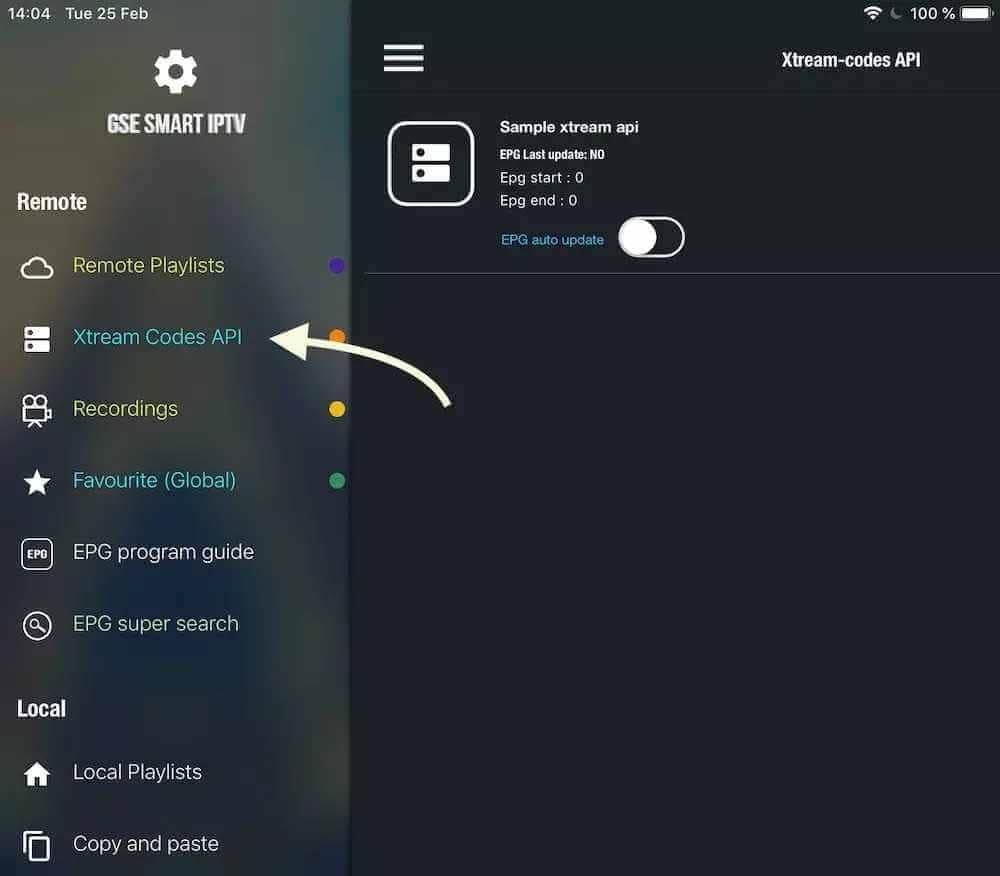
Step 2: Press the + symbol to add a new list of XTREAM CODES.
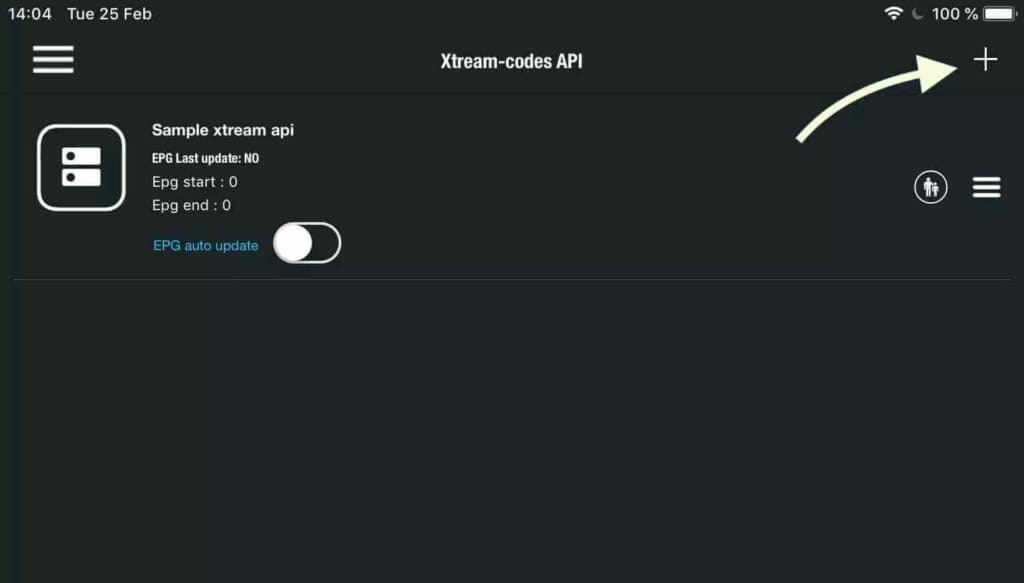
Step 3: Enter your Xtream database details.
Choose a name for your list in the first field (it can be anything you like), then enter your username, password, and the URL we provided. Enable automatic EPG updates and click LOGIN.
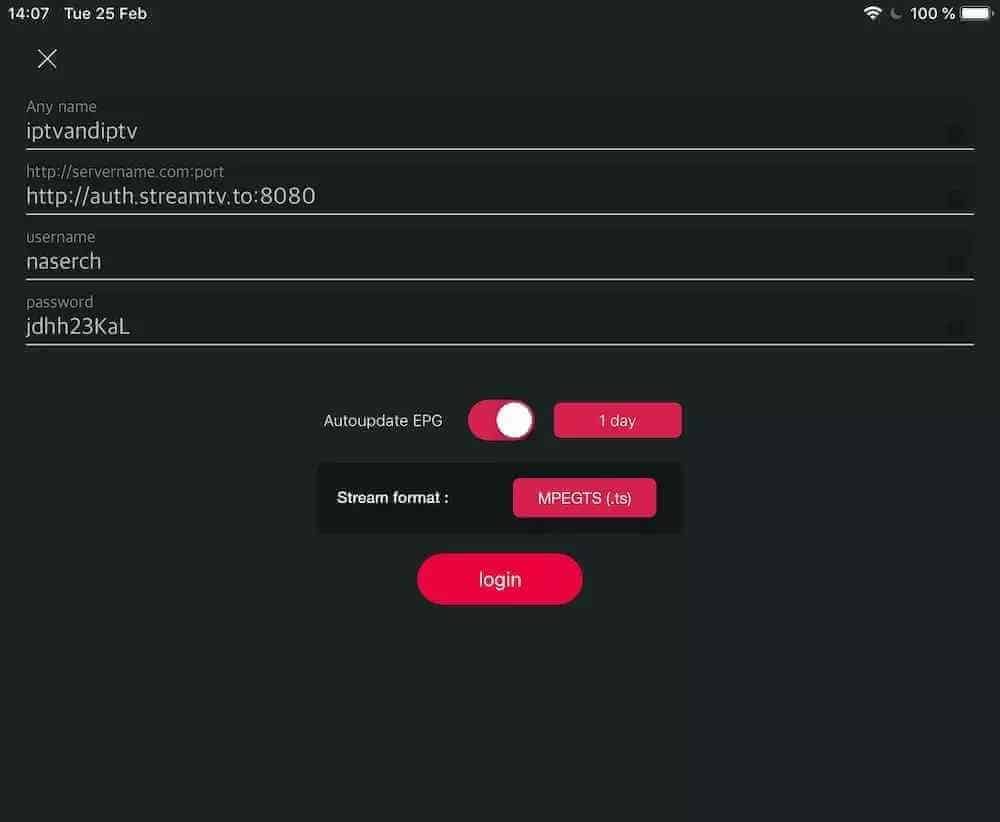
Step 4: Enter the created list and watch movies and live TV channels.
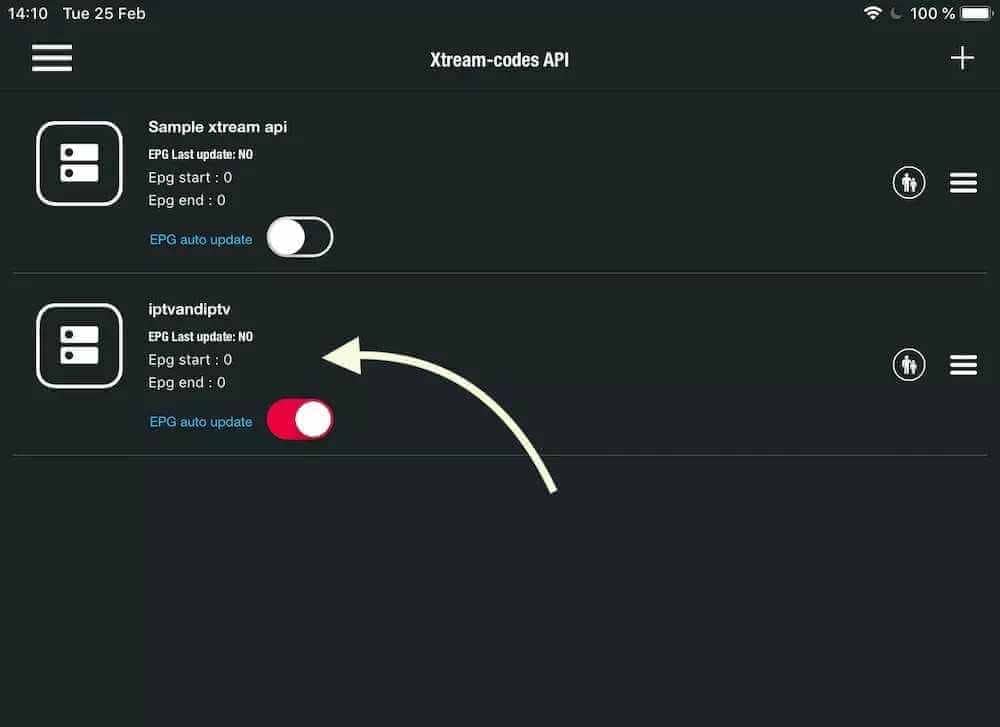
How can I install IPTV on Android?
Our service is compatible with any application and these are the recommended applications
IPTV Smarters PRO application
Step 1: Open the Google Play Store
Step 2: Search for “ IPTV Smarters PRO ” or Smarters player lite and install it:

Step 3: Open IPTV Smarters PRO and click on “Login with Xtream Codes API”.
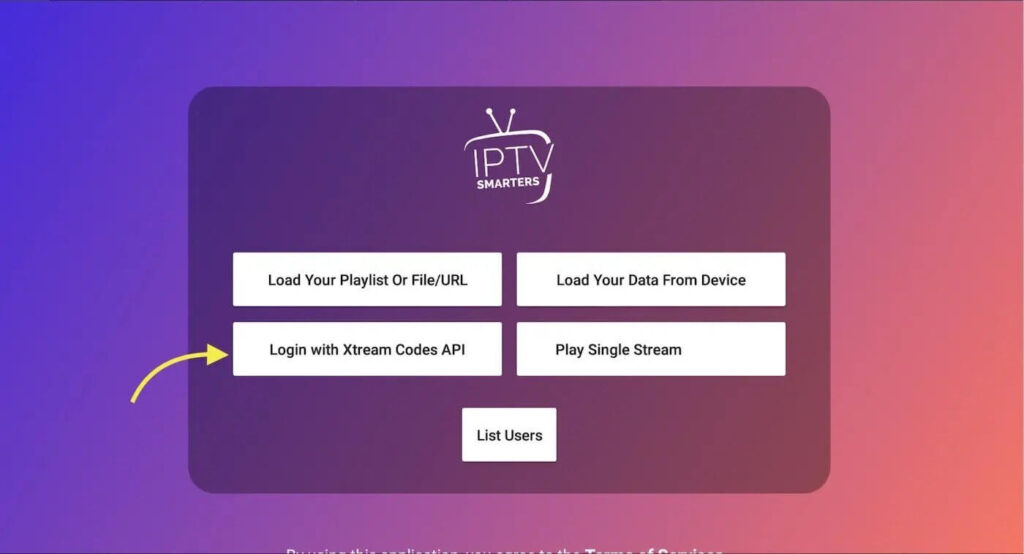
Step 4: Enter your Xtream connection details
In the first field, choose a name for your list (it can be anything you like), then enter your username, password and the URL we provided and click ADD USER.
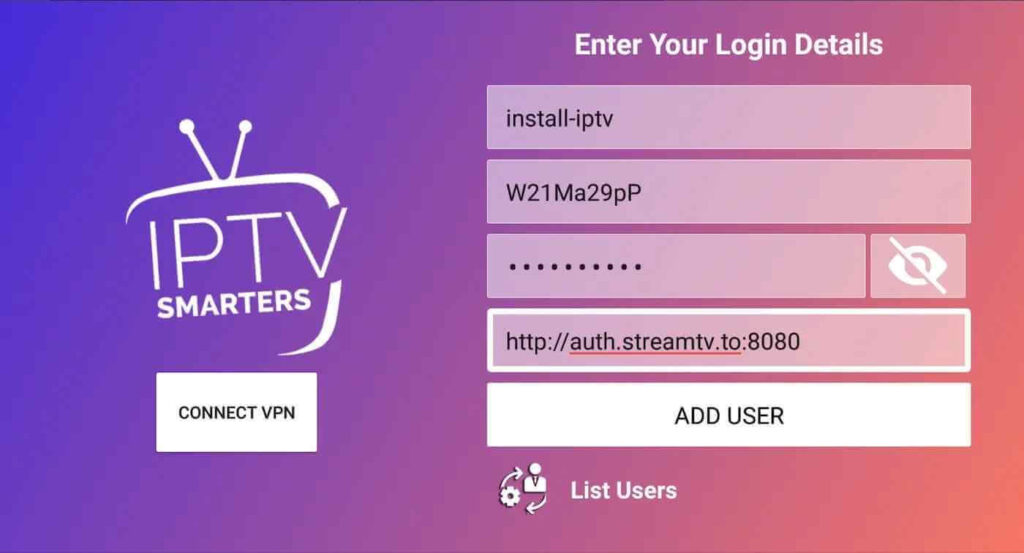
Step 5: The download of the channels and video-on-demand content will begin after about 10 seconds, then the connection will be established and you will see this page.
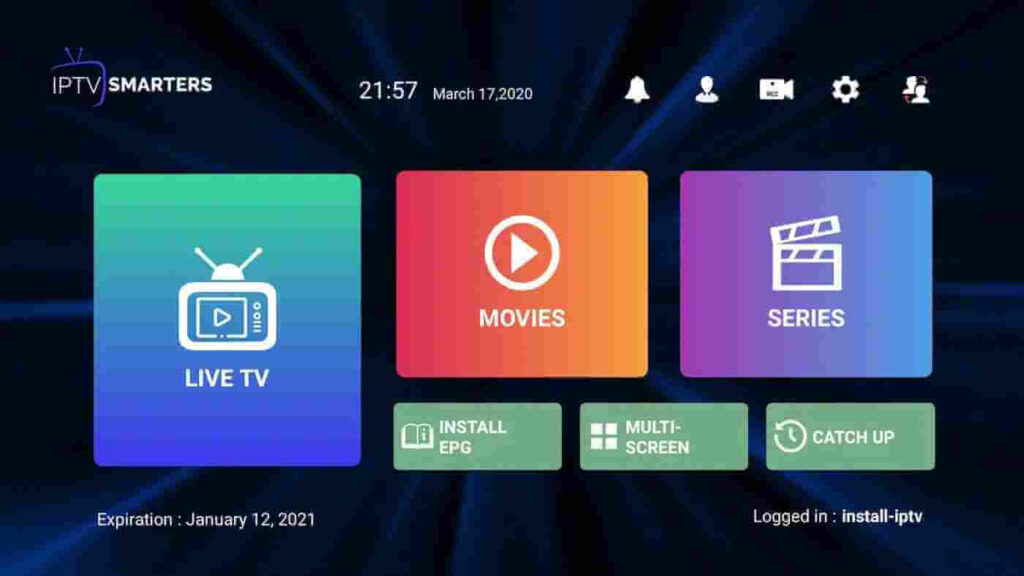
IPTV configuration tutorial for MAG devices
This guide will guide you through the simple and effective steps of installing your Mag (250/254/256…).
Step 1: When the box loads, the main portal screen will appear. Then, click “Settings” and press the “SETUP/SET” button on the remote control.
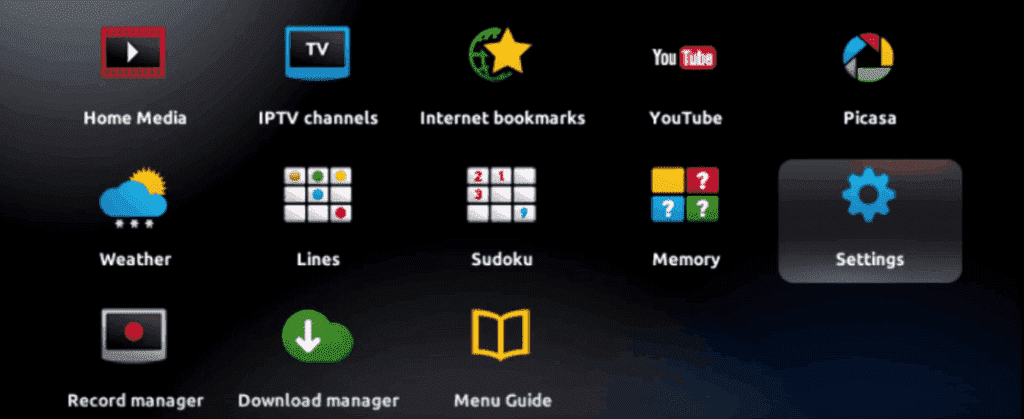
Step 2: Then press “System Settings” and click on “Server”.
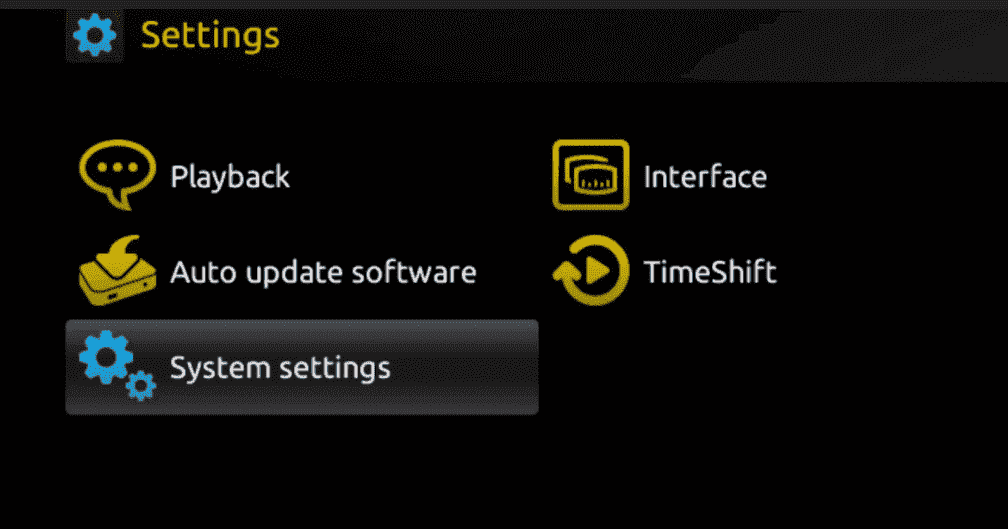
Step 3: Click on “Server”.
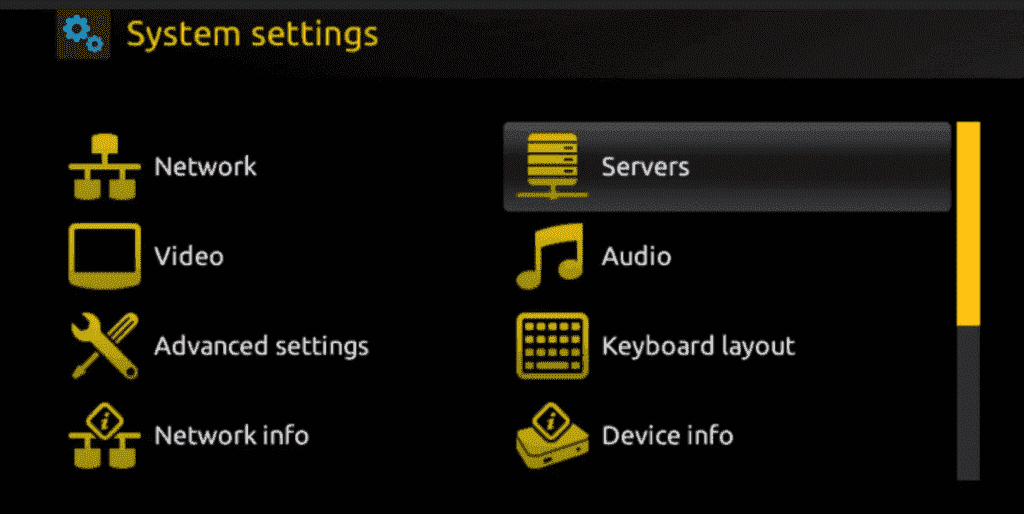
Step 4: Select the “Portals” option and press it.
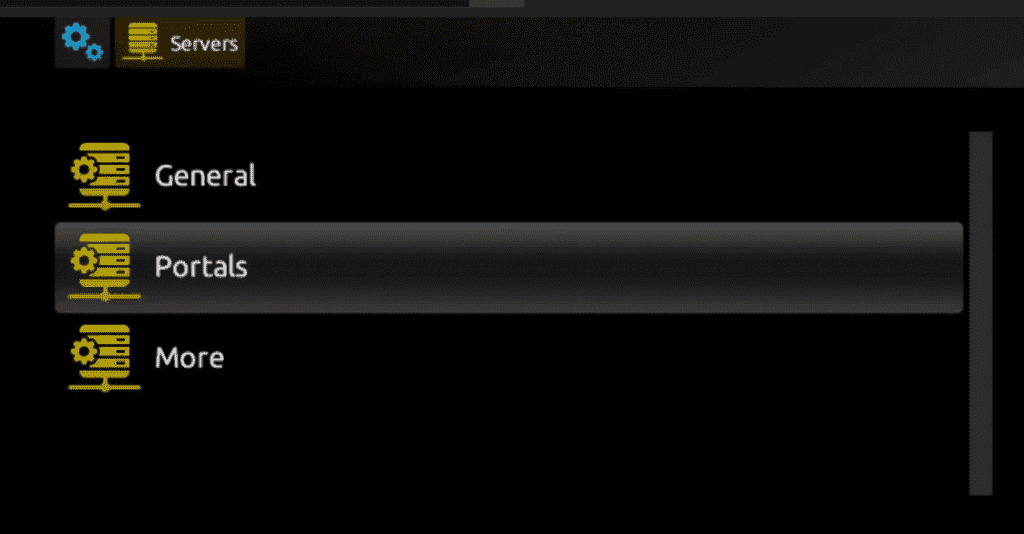
Step 5: Enter a portal name in the “Portal 1 name” line and the portal URL in the “Portal 1 URL” line.
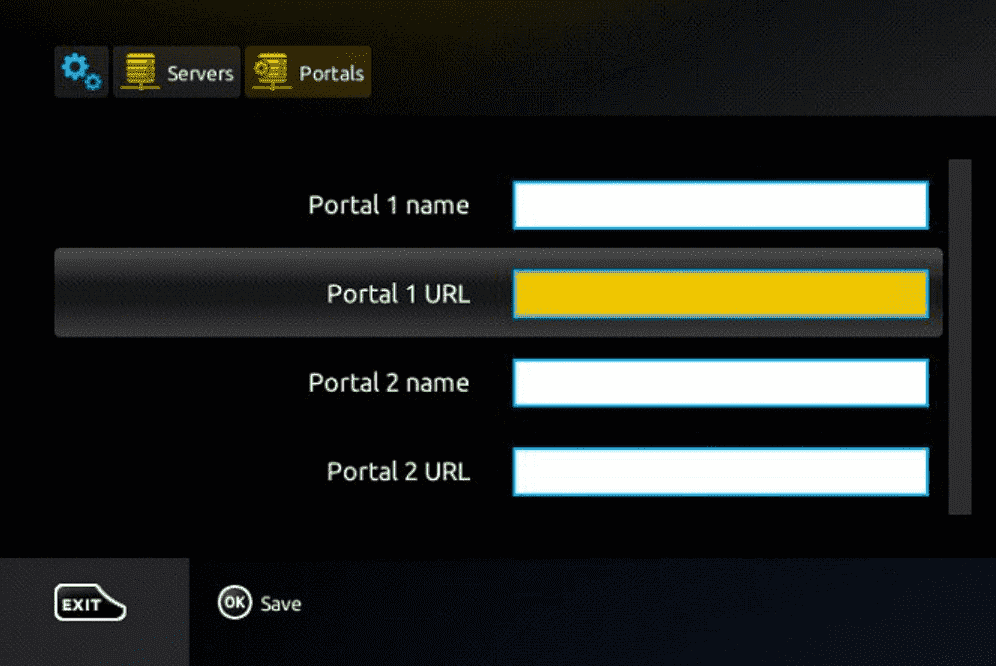
To activate our IPTV subscription on your MAG box, you must send us the MAC address located on the label behind the box along with your order. Activation is completely remote; immediately after activation, we will send you a URL link that you must enter on your PORTAL, as shown in the image below:
Step 6: When you are done, select and click OK to save the changes.
Step 7: After saving the settings, click “EXIT” on the remote control.
Step 8: You’ll then need to restart the box. Select “OK” to apply the changes.
1. Application: IPTV Smarters pro
How do I install IPTV Smarters Pro on Windows?
Step 1: Open the search engine and enter “IPTV Smarters Pro”.
Step 2: Then open the website.
iptvsmarters
Step 3: Select Downloads from the menu
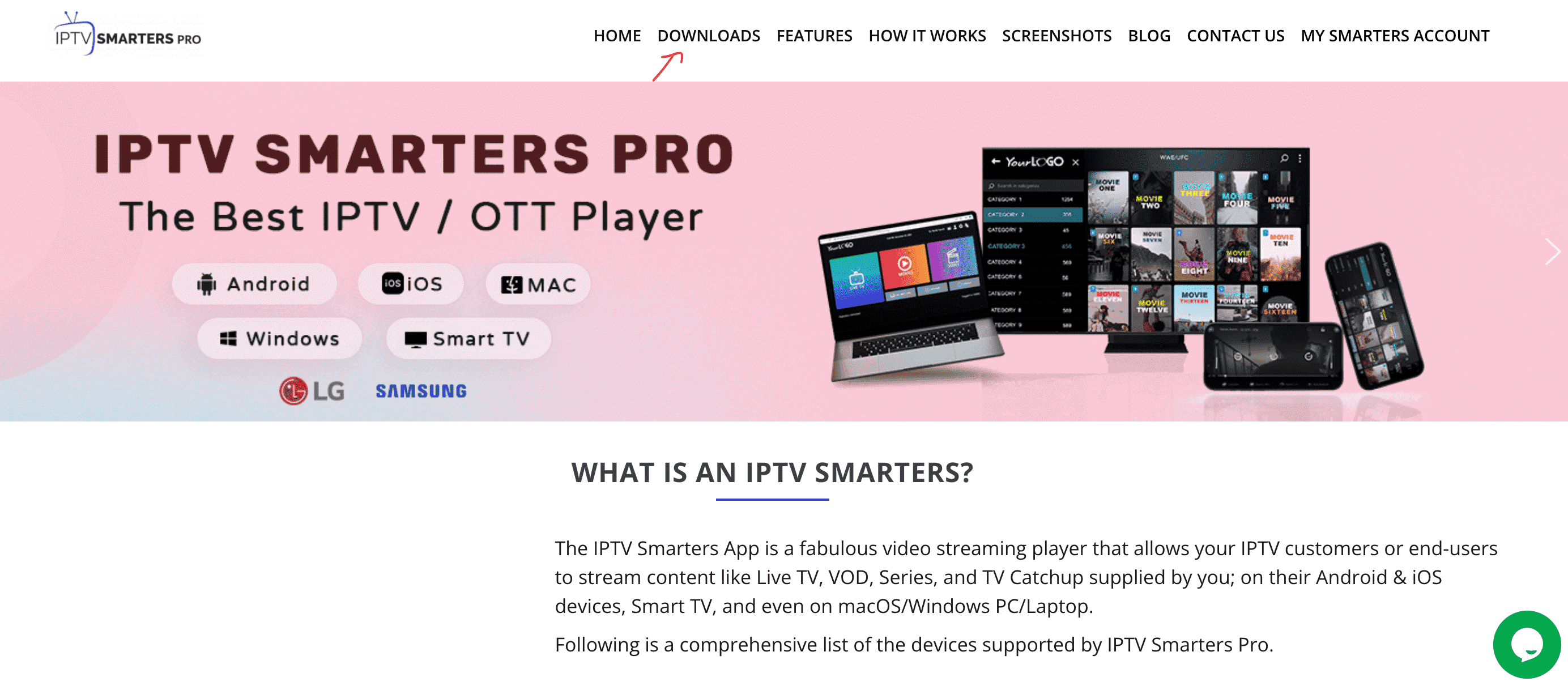
Step 4: Download the new version of IPTV Smarters Pro.
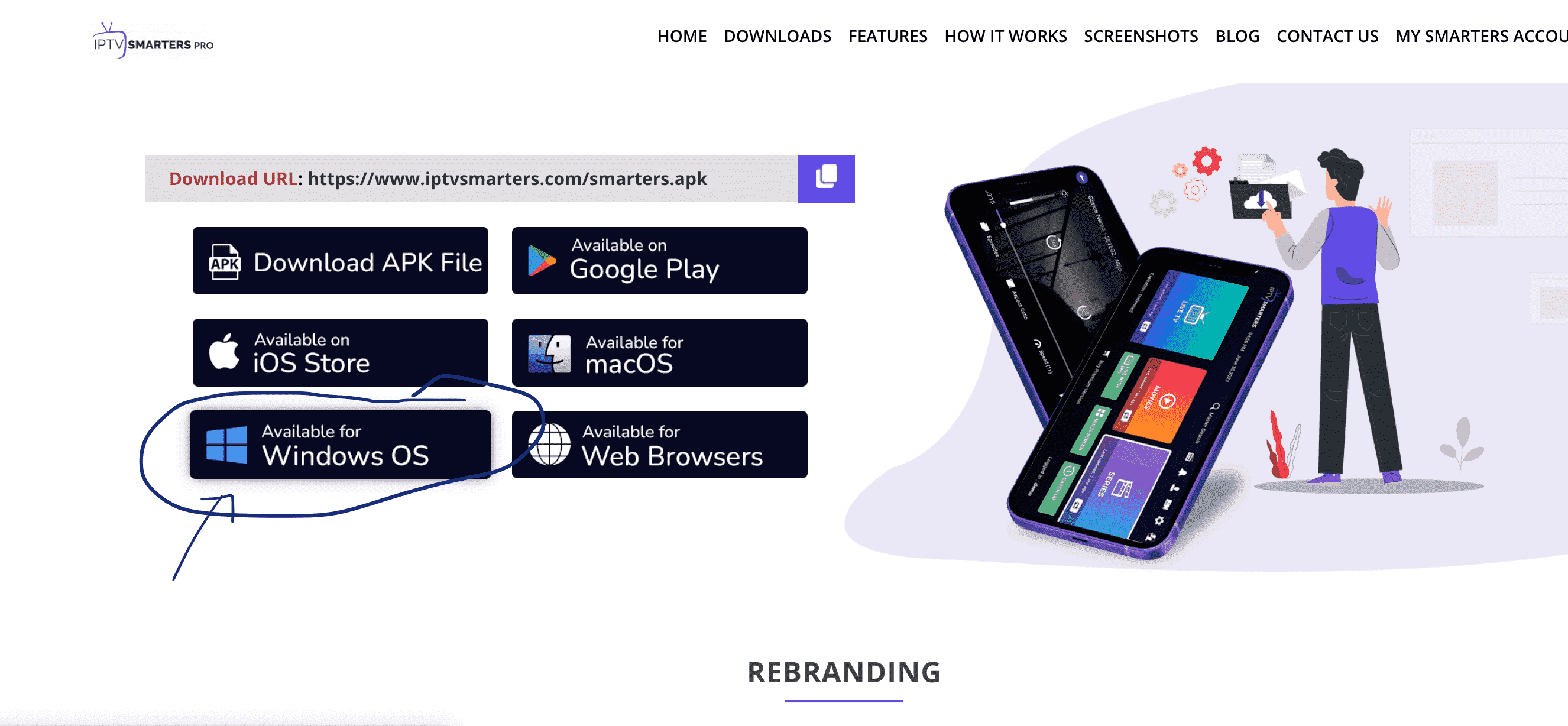
Step 5: Once the file download is complete, click on the executable file.
Step 6: Windows will ask for permission to open this file. Select “Yes.”
Step 7: The file will now begin the installation process. This should take between one and two minutes.
Step 8: Once the installation is complete, launch the IPTV Smarters program. Click Add New User and select Connect with Xtream Codes API. Add your login credentials (username, password, and portal URL) for your IPTV service.
Step 9: You are now ready to watch content on IPTV Smarters Pro!
2. Application: My IPTV Player
This is a great media player with EPG for playing your IPTV channels on your Windows Phone, Windows 10, and Xbox One. Simply load your M3U playlist from storage or a remote source, and you’re ready to go.
You can download this application from the following link
:
microsoft
Step 1: Navigate to Settings
Go to the Settings tab and open Add New Playlist and EPG Source.
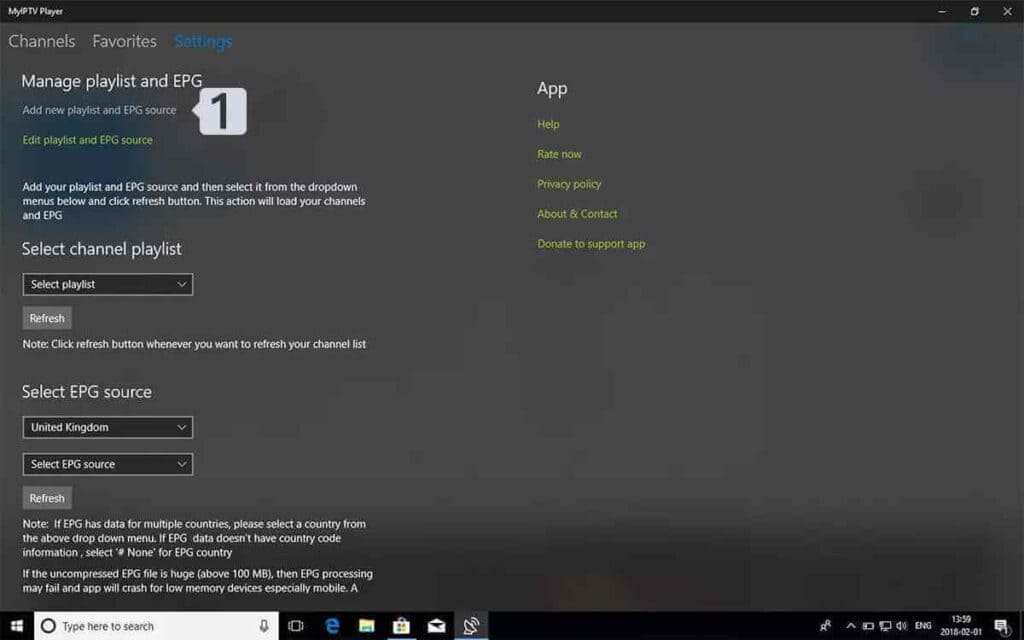
Step 2: Enter the M3u link.
Enter a name (e.g., Overbox) in the Remote Channel List Name field.
Enter the M3u link provided by your IPTV provider in the Enter remote source URL field.
Click Add Remote List .
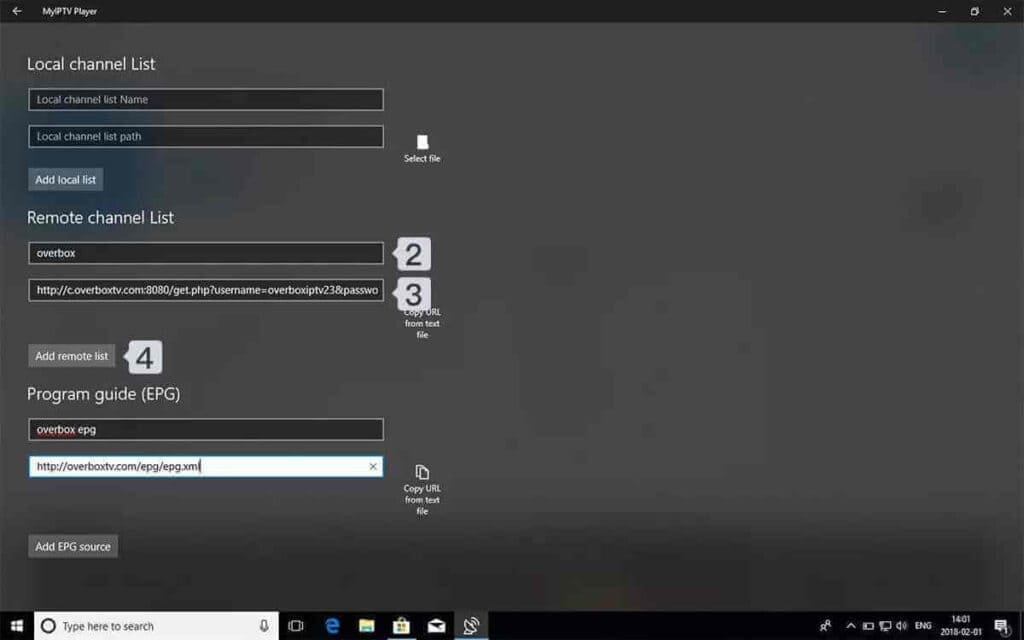
Step 3: Select the list to load
Go back to the settings and check the box in the channel selection list.
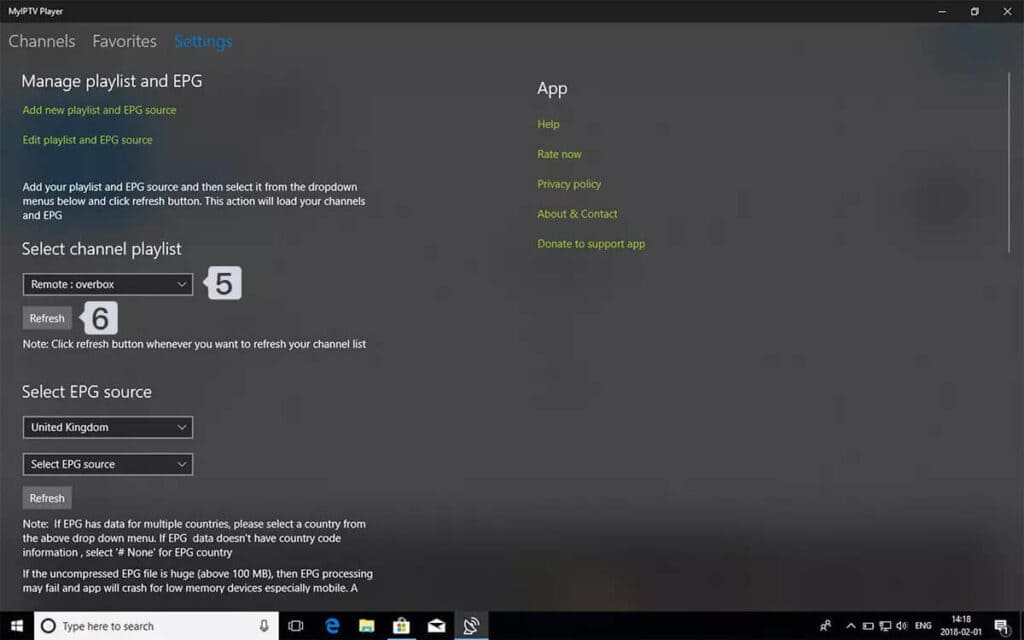
Step 4: Watch channels and video on demand. Now go back to the “Channels” tab and select the country where you want to watch TV channels.
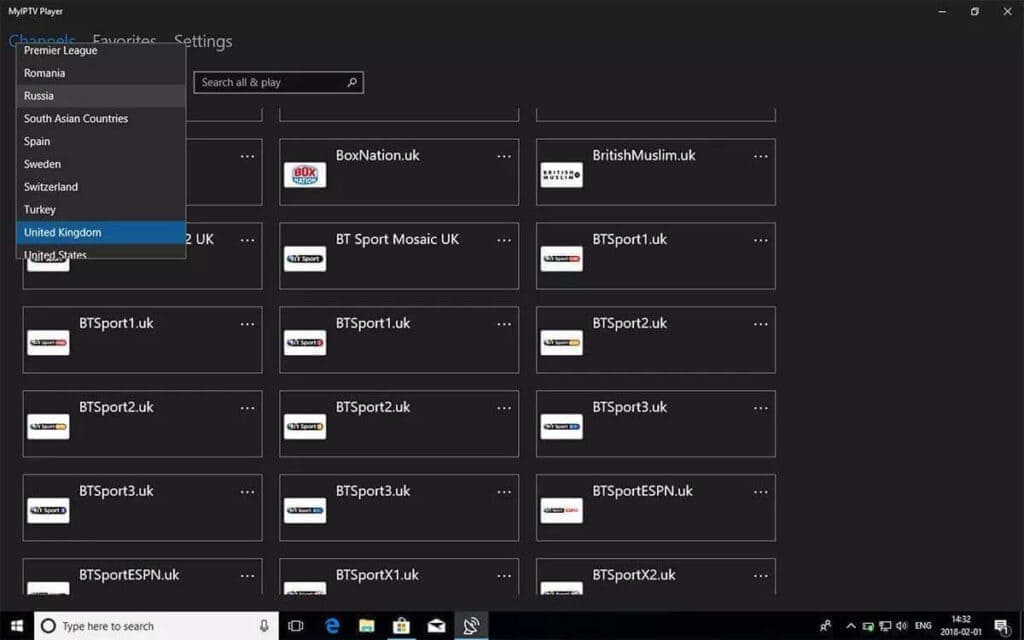
Configuring the MyTV Online 2 application
MyTV Online 2 is a pre-installed application for Formuler devices. The “MyTV Online” application is available for Formuler Z7, Z8, Z10, and older models, as well as for Formuler Z Nano. It’s an Android application that works with both the Stalker/MAG system and Xtream codes. Configure your Formuler device in just a few steps.
Configuring the portal settings
NOTE: If you haven’t yet connected your device to the internet, please do so. We always recommend using a LAN cable, as this allows you to take full advantage of the internet’s performance. Internet speed may be affected if you have connected your device to your internet network wirelessly. If your MyTV Online 2 application isn’t up to date, we ask you to update it to avoid programming errors.
Step 2:
Please enter an abbreviation/nickname in the “Portal Nickname” field; we recommend using our name “IPTVPrime.”
Step 3:
Then enter the portal URLs sent to you after your purchase or trial request, check the “Login required” box, and enter the username/password combination.
Step 4:
To connect to your account, click “CONNECT”.
Step 5:
Your device now needs to load the portal and the associated channel, VOD, and EPG data. This may take a few minutes, so please be patient.
Step 6:
You have now configured your MyTV Online 2 application.
We hope you enjoy watching!
Part 1: Enabling Development Options on Roku
1- Turn on your Roku box by selecting the HDMI input on your TV.
2- Take your Roku remote and press the following buttons in this order: Home button x3, Up arrow x2, Right arrow x1, Left arrow x1, Right arrow x1, Left arrow x1, Right arrow x1, Left arrow x1.
3- If successful, the development options menu will appear on your Roku TV screen.
4- Make a note of the IP address displayed on the screen.
5- Select “Activate installer and restart” (if you have already done so, you can select “Disable”).
6- Read the license agreement for the development tools and select “I accept.”
7- Use the keyboard that appears to create a password for the web server. You will need this password later.
8- Select “Set password and restart”.
Part 2: Adding the IPTV Smarters channel
1- On your computer, go to my.roku.com using any browser.
2- Enter your Roku account username and password, then click “Submit.”
3- Once you have logged in, in the “Manage your account” section, select the option “Add a channel with a code”.
4- Enter “iptvsmarters” in the text field. Make sure you enter the text exactly as shown.
5- Select “Add Channel” to add it to your Roku.
6- Click “OK” when the warning message appears.
7- In the next pop-up window, select “Yes, add the channel”.
Part 3: Download the IPTV Smarters package to your computer
Now it’s time to download the IPTV Smarters file to your computer.
1- Go to this link on your computer and the download should start automatically: https://www.whmcssmarters.com/clients/dl.php?type=d&id=108
Note: FireStickTricks.com does not host or distribute this APK. The link will take you to the site where it is hosted.
2- Save the IPTV Smarters package to an easily accessible location on your computer (you’ll need to access this location in a moment). I’ll save it to my desktop.
Part 4: Installing IPTV Smarter on Roku
1- Open any browser on your computer. In the address bar, enter the IP address of your Roku, which you noted earlier.
2- A connection window will appear. Enter “rokudev” as the username. For the password, enter the password for the web server you created previously. Finally, click “Connect.”
3- On the next page, click “Download”.
4- Go to the location where you downloaded the IPTV Smarters package (mine was on my desktop). Select the downloaded folder and click “Open.”
5- Click “Install” once the file has been downloaded.
6- If you see this screen, you’ve done it!
7- Return to your Roku device and IPTV Smarters will be available on your TV.
8- Simply log in with your IPTV Smarters credentials and you’re ready to go!